 |  |
| Editing Using the NPS Editor: |
|
As we discussed previously, if you started your metadata document in the ArcCatalog Metadata Tab, much of the NPS Profile will already be filled in, including the Identification Information section. If you would like to edit this section in the NPS Metadata Editor, click on the blue or green text to edit each field. |
Some notes on the NPS Metadata Editor:
- You cannot Copy and Paste in the NPS Editor. Since metadata is often very repetitive, this is a major downside to editing your whole document in the NPS Editor.
- The small
 boxes to the right of the editable text can be used to insert and delete elements. Notice the "Insert Element Above..." box in the screenshot at right. The NPS Editor will not let you delete a section completely - if there is only one element under a particular heading, you will receive an error message if you attempt to delete that last element. boxes to the right of the editable text can be used to insert and delete elements. Notice the "Insert Element Above..." box in the screenshot at right. The NPS Editor will not let you delete a section completely - if there is only one element under a particular heading, you will receive an error message if you attempt to delete that last element.
- The
 and and  boxes to the left of some headings can be used to expand and collapse sections. At the very top of the document, above the NPS Info section, are buttons that can be used to Expand All and Collapse All. If you press Collapse All, you can see that the NPS Profile contains only Sections 1, 6, and 7 of the FGDC CSDGM. boxes to the left of some headings can be used to expand and collapse sections. At the very top of the document, above the NPS Info section, are buttons that can be used to Expand All and Collapse All. If you press Collapse All, you can see that the NPS Profile contains only Sections 1, 6, and 7 of the FGDC CSDGM.
- Unlike ArcCatalog, the NPS Editor will not provide you with a larger box in which to type. So you probably won't want to type your Abstract in the NPS Editor (though you can if you want to).
|
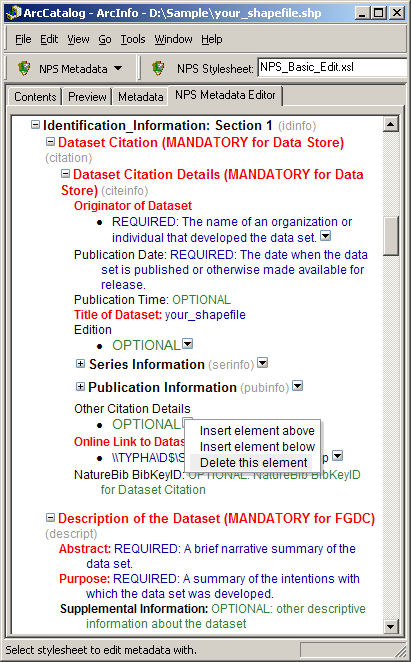
|
 |
 |
|
|



