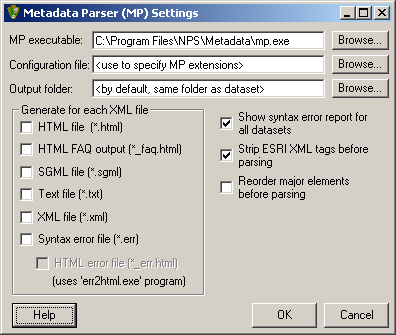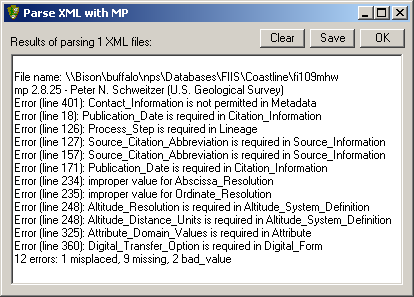| How to Check for Errors: Parsing | |
When you choose Parse with MP from the NPS Tools menu, the window shown at right will open. You can leave the MP executable and Configuration file fields as defaulted. If you would like to export your document in another format, select an output location using the Output folder field and check the boxes next to the appropriate file types under Generate for each XML file. If you would simply like to check for errors, click the box next to Show syntax error report... as shown at right. Clicking the Strip ESRI XML tags before parsing will allow MP to remove tags placed in the XML code by ESRI that are not essential to your metadata. Clicking this box will reduce the number of warning messages you receive in your error report. |
|
|
At left is the output for a draft of a completed metadata document. It's a good idea to save this output so you can keep track of the errors you have corrected. If you click Save, you can save this output as a .log file, which can be opened using Notepad or similar. Alternatively, you can copy and paste the text in this window to a new document in Notepad or Word or similar. Your next job is to find the field where MP detected each error. As you become more familiar with metadata, you will become faster at finding these fields. |
Let's start with an easy one - "Error (line 126): Process_Step is required in Lineage" Do you remember where the Process Steps are in your metadata? For a full view of the structure of metadata, see the Metadata Overview page. TIP: open the Overview in a new tab in your browser so you can easily go back and forth between this page and the Overview. This error appeared because the author filled in some of the information in the Data Quality Information section (Completeness Report, Logical Consistency Report, and Source Citation Information), but did not describe any Process Steps. Since the author used another dataset as a source, they should have described what they did to that source data to create their new dataset. Some of the errors may take more effort to find. As you can see, there are two errors that read "Publication_Date is required in Citation_Information". There are multiple places in metadata where the term Citation_Information is used. Apparently the author of this metadata entered partial information about two citations, leaving off the Publication Date both times. The two errors reading "improper value for Abscissa_Resolution" and "improper value for Ordinate_Resolution" may not mean much to you. See the NPS document, Coordinate and Lat/Long Resolution Discussion, for some insight into Abscissa and Ordinate Resolution. If you receive an error about something that you really don't know the answer to, it's ok to enter unknown. This text is considered a valid response by MP, and it's definitely better to leave something blank or enter unknown than to make up fake information! NOTE: The first error in the report above can be ignored. MP compares your metadata to the FGDC CSDGM. Since there is no Section 0 in the FGDC standard, MP returns an error when it encounters the NPS Info section. TIP: If you enter text in a field and then realize you don't need that section, use the delete button ( |
|
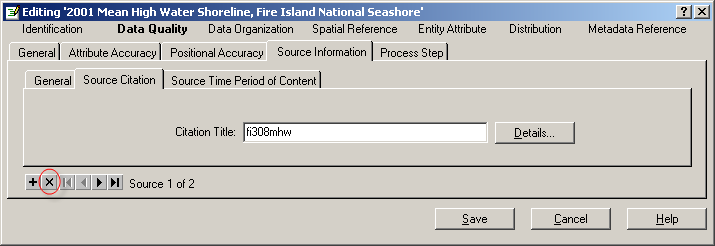 | |
|
|
|
| Main |
| Instruction |
| Standards |
| Examples |
| FAQ |
| Data Management |
| Tools |
| FTSC Home |